- +63 988 517 1784
- Philippines
- help@pvh.ph
How it Works
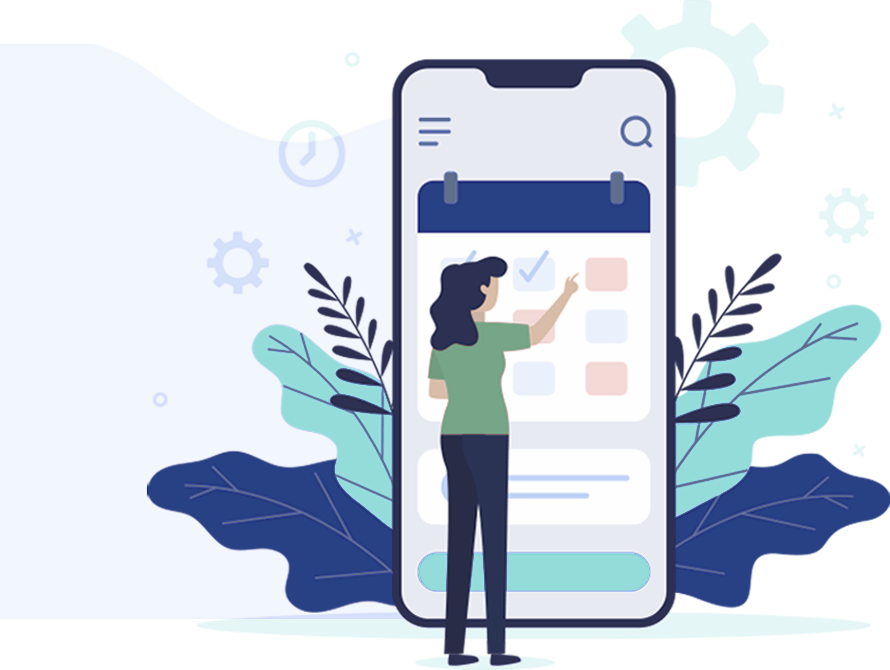
How to Get Started on PVH
Sign Up as Patient
Create your account with PVH
Find a Doctor
Browse through the list of PVH Doctors
Book your Appointment
Choose a schedule of your preferred time
Pay Online
Make your payment through multiple payment options
Consult with your Doctor
Create your account with PVH
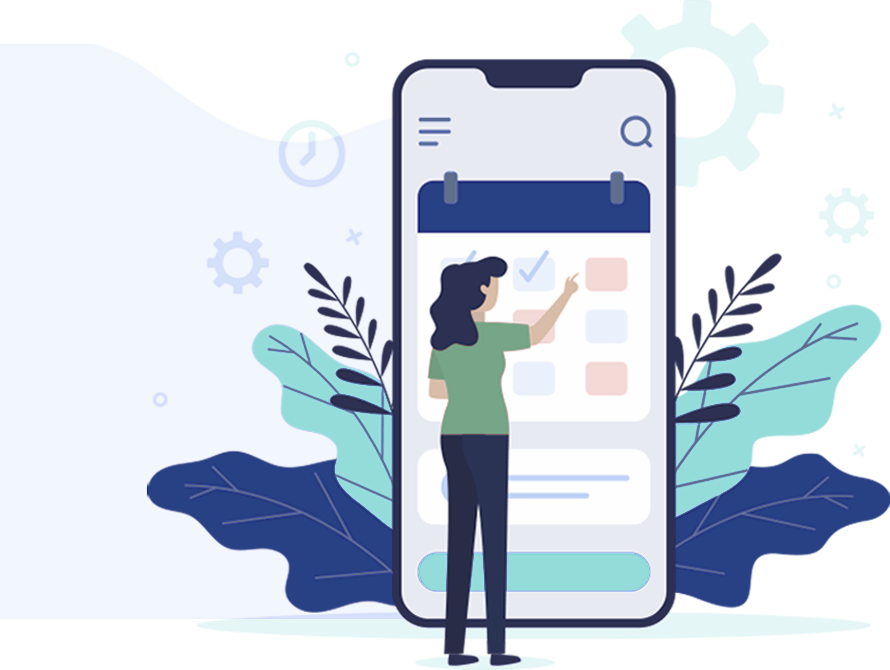
How to Get Started on PVH
Sign Up as Patient
Create your account with PVH
Find a Doctor
Browse through the list of PVH Doctors
Book your Appointment
Choose a schedule of your preferred time
Pay Online
Make your payment through multiple payment options
Consult with your Doctor
Create your account with PVH
Consult a Doctor the PVH Way
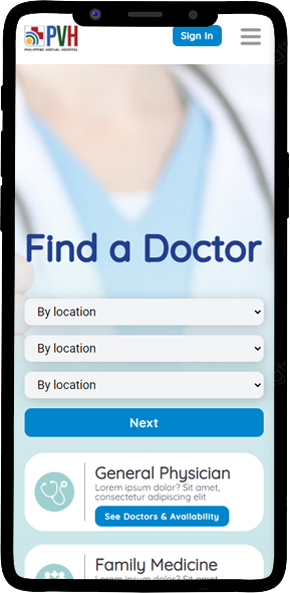
Find a Doctor of your choice
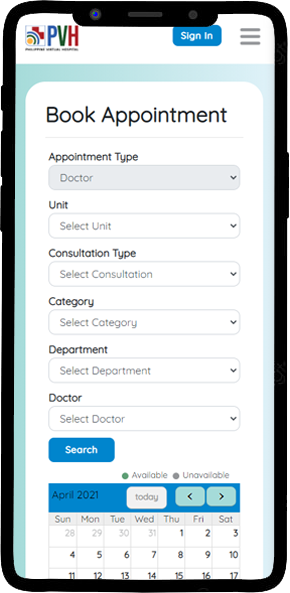
Choose an appointment that is convenient for you
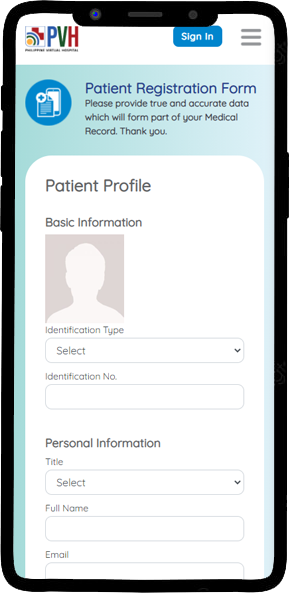
Register for free and pay online with multiple options

Consult with your Doctor Online

Find a Doctor of your choice
- Go to the list of doctors under different specialties.
- If not sure, you may consult a General Practitioner or Family Medicine Doctor for initial consultation.
- Check the Doctor’s Profile, Rate and Availability for consultation
Find a Doctor of your choice
- Go to the list of doctors under different specialties.
- If not sure, you may consult a General Practitioner or Family Medicine Doctor for initial consultation.
- Check the Doctor’s Profile, Rate and Availability for consultation
Choose an appointment that's convenient for you.
- Choose your preferred date and time slot of consultation by clicking on the appointment box of the doctor.
- Before you are able to proceed with the booking, the system will prompt you to the Patient Informed Consent page. Please read carefully before clicking on the Agree button.
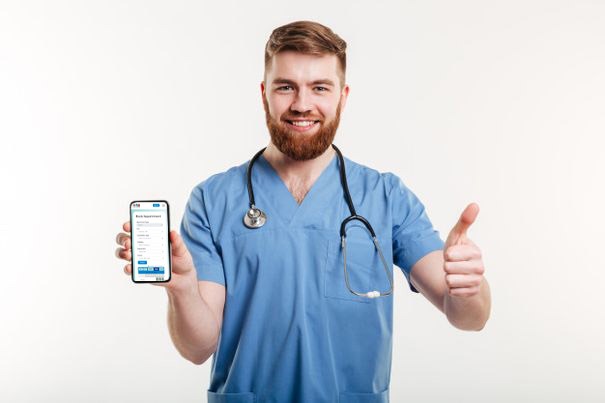
Choose an appointment that's convenient for you.
- Choose your preferred date and time slot of consultation by clicking on the appointment box of the doctor.
- Before you are able to proceed with the booking, the system will prompt you to the Patient Informed Consent page. Please read carefully before clicking on the Agree button.
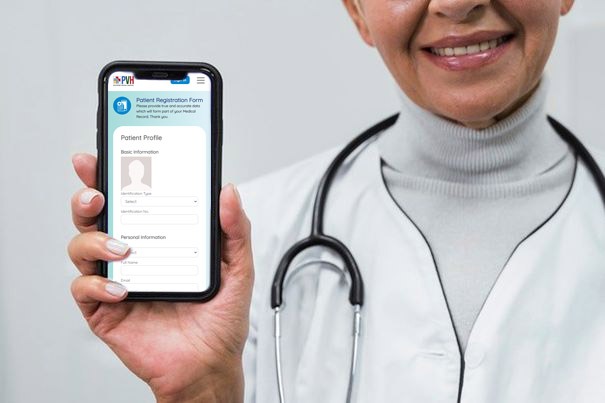
Register for free & pay online with multiple options
- Once the Patient Informed Consent Form is submitted, you may proceed with the Registration, or login into your account if you have already registered. Payment can be made through PayMongo, GCash, Bank Transfer and other payment forms. Please choose the most convenient mode of payment for you.
- You are given three (3) hours to complete the payment. If the payment is not completed within three (3) hours, the appointment request will be automatically cancelled, and you will have to make a new appointment booking.
- Once payment is successful, a system-generated receipt will be sent to you, along with the QR Code and link for your Teleconsult Appointment. The same details will be automatically sent to your Doctor.
Register for free & pay online with multiple options
- Once the Patient Informed Consent Form is submitted, you may proceed with the Registration, or login into your account if you have already registered. Payment can be made through PayMongo, GCash, Bank Transfer and other payment forms. Please choose the most convenient mode of payment for you.
- You are given three (3) hours to complete the payment. If the payment is not completed within three (3) hours, the appointment request will be automatically cancelled, and you will have to make a new appointment booking.
- Once payment is successful, a system-generated receipt will be sent to you, along with the QR Code and link for your Teleconsult Appointment. The same details will be automatically sent to your Doctor.
Consult with your Doctor online.
- Make sure you log in and connect on time, using the link provided, with good internet connection. You may use a mobile phone, computer or tablet with a functional Camera and Mic for the Teleconsult by clicking on the link under Appointment Tab.
- You are requested to turn on your video during the consultation and identify yourself for verification of your Electronic Medical Record.
- Please provide the doctor any laboratory and diagnostic results to help him in the diagnosis. Be ready with the list of medications you are taking and be truthful in answering the assessment questions.
- The Teleconsult allows the doctor to access and write on your Electronic Medical Record (EMR).
- The consultation summary document will be made available in your Appointment List page, on the print icon against the appointment.
Consult with your Doctor online.
- Make sure you log in and connect on time, using the link provided, with good internet connection. You may use a mobile phone, computer or tablet with a functional Camera and Mic for the Teleconsult by clicking on the link under Appointment Tab.
- You are requested to turn on your video during the consultation and identify yourself for verification of your Electronic Medical Record.
- Please provide the doctor any laboratory and diagnostic results to help him in the diagnosis. Be ready with the list of medications you are taking and be truthful in answering the assessment questions.
- The Teleconsult allows the doctor to access and write on your Electronic Medical Record (EMR).
- The consultation summary document will be made available in your Appointment List page, on the print icon against the appointment.
Frequently Asked Questions
1. Click Sign In and Register
2. Make sure you fill up all the details required including Email ID and Mobile number. You will be asked to attach a copy of your Government ID the first time you register for your Electronic Medical Records’ identity verification
3. Save the details
4. Validate the sign-up process by entering OTP received on Email ID and Mobile number
5. Check your email for Temporary Registration Number (TRN)
1. Open login screen and click Sign In
2. Enter TRN (Temporary Registration Number) in TRN box
3. Click Login
4. Enter OTP received on Email ID and mobile number
5. TRN will be converted into a permanent Medical Record Number (MRN) within 24 hours of registration and you will receive an e-mail for confirmation.
1. Open login screen and click Sign In
2. Enter Medical Record Number (MRN) in MRN box
3. Click Login
4. Enter OTP received on Email ID and Mobile number
1. Once payment is successful, a system-generated receipt will be sent to you, along with the QR Code and link for your Teleconsult Appointment. The same details will be automatically sent to your Doctor.
2. You will receive a reminder message 24 hours before your appointment through email and SMS. Another reminder message will be sent 15 minutes before your Teleconsult appointment time.
3. The Doctor would receive a Reminder message on the day of your appointment through email and SMS.
1. In case you are not able to take the call/connect within the booked slot for the Teleconsult, the doctor will try again after 10 minutes. The final call will be made after 15 minutes. If you are still unable to take the call, the appointment is automatically cancelled and you will not be entitled to any refund.
1. You are allowed to reschedule your appointment, either for the same doctor, or a different doctor, within 24 hours of booking the appointment (no rescheduling of appointment is allowed, if booked for the same day).
2. To reschedule the appointment, you need to select the appointment and click on the reschedule button, or by calling the Hotline. You will be redirected to choosing a new date and appointment slot for the appointment. Once the request is saved and submitted, you will receive a confirmation that the new booking was accepted.
3. Please note that any appointments booked less than 24 hours of the actual appointment date and time slot cannot be rescheduled, and not subject to refund.
1. For doctors concerns our operating hours is from 8:00 AM to 7:00 PM (Monday to Saturday)
2. For patients, 9:00 AM to 5:00 PM (Monday to Saturday)
3. For Administrative concerns, 8:00 AM to 5:00 PM ( Monday to Friday)
1. Click Sign In and Register
2. Make sure you fill up all the details required including Email ID and Mobile number. You will be asked to attach a copy of your Government ID the first time you register for your Electronic Medical Records’ identity verification
3. Save the details
4. Validate the sign-up process by entering OTP received on Email ID and Mobile number
5. Check your email for Temporary Registration Number (TRN)
1. Open login screen and click Sign In
2. Enter TRN (Temporary Registration Number) in TRN box
3. Click Login
4. Enter OTP received on Email ID and mobile number
5. TRN will be converted into a permanent Medical Record Number (MRN) within 24 hours of registration and you will receive an e-mail for confirmation.
1. Open login screen and click Sign In
2. Enter Medical Record Number (MRN) in MRN box
3. Click Login
4. Enter OTP received on Email ID and Mobile number
1. Once payment is successful, a system-generated receipt will be sent to you, along with the QR Code and link for your Teleconsult Appointment. The same details will be automatically sent to your Doctor.
2. You will receive a reminder message 24 hours before your appointment through email and SMS. Another reminder message will be sent 15 minutes before your Teleconsult appointment time.
3. The Doctor would receive a Reminder message on the day of your appointment through email and SMS.
1. In case you are not able to take the call/connect within the booked slot for the Teleconsult, the doctor will try again after 10 minutes. The final call will be made after 15 minutes. If you are still unable to take the call, the appointment is automatically cancelled and you will not be entitled to any refund.
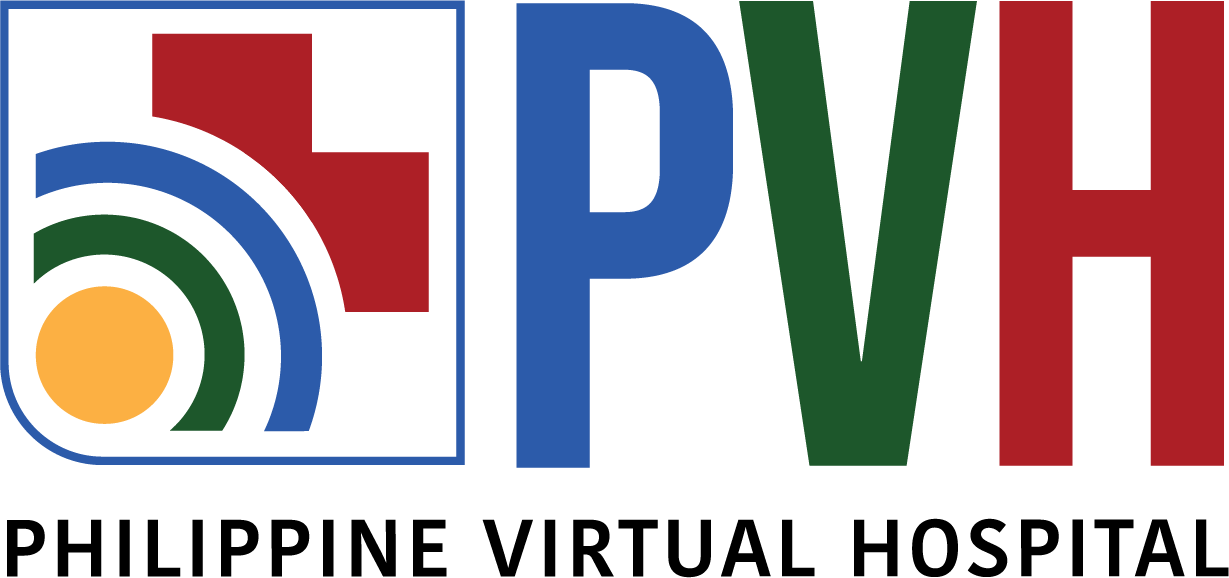
Quick Links
- Home
- About Us
- Data Privacy
- Contact Us
Doctor Consultation
- Find a Doctor
- How to Consult
- Laboratory